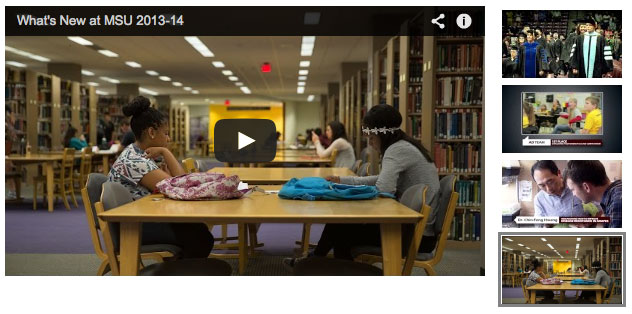Thumbnail images let people see a quick snapshot of your video on YouTube. After your video is finished uploading, you are able to choose a thumbnail from the three options YouTube automatically generates. To select the one you’d like to use, simply click the thumbnail and click Save Changes.
Custom video thumbnails
If your account is verified and in good standing, you now have the ability to upload custom thumbnails for any of your videos.
Uploading custom thumbnails
To upload a custom thumbnail image for an existing video:
- Go to the Video Manager for your YouTube channel
- Locate a video and click the Edit button
- Click the Custom thumbnail button and upload your custom thumbnail image
- Once the thumbnail is uploaded, click the Save Changes button
Custom thumbnail requirements
- A resolution of 1280 x 720 (with a minimum width of 640 pixels)
- Be uploaded in image formats such as .JPG, .GIF, .BMP, or .PNG
- Remain under the 2MB file size limit
Custom thumbnail best practices
Your custom thumbnail image should be as large as possible, as the image will also be used as the preview image in the embedded player. We also recommend that thumbnails:
- Use a 16:9 aspect ratio as it’s the most used in YouTube players and previews
- If a person is the focal point of the custom thumbnail image, try to have their face in the middle of the frame so the video title does not overlay their face when the video is embedded
For more information on using YouTube to host your University unit’s video content, please visit our YouTube support page.